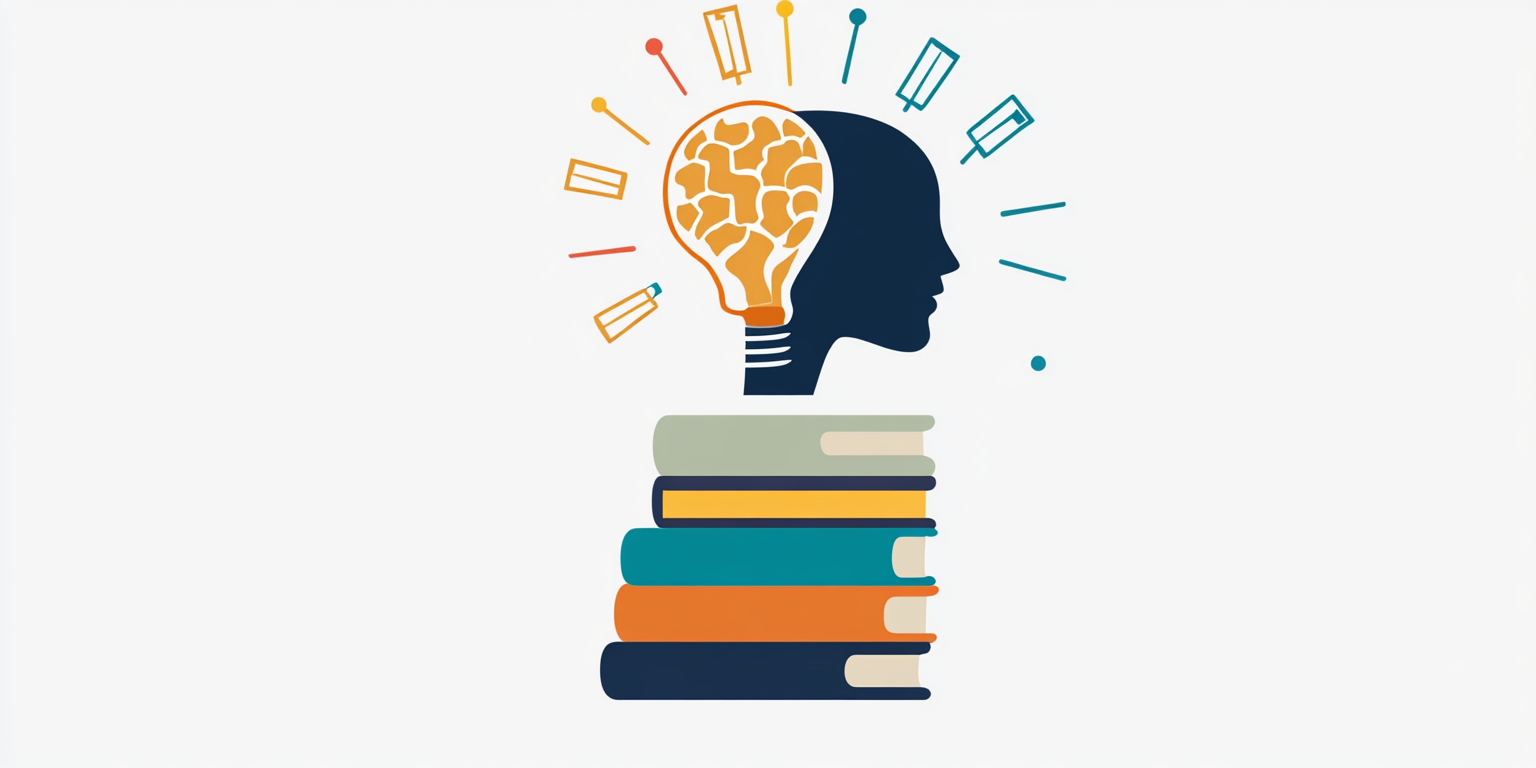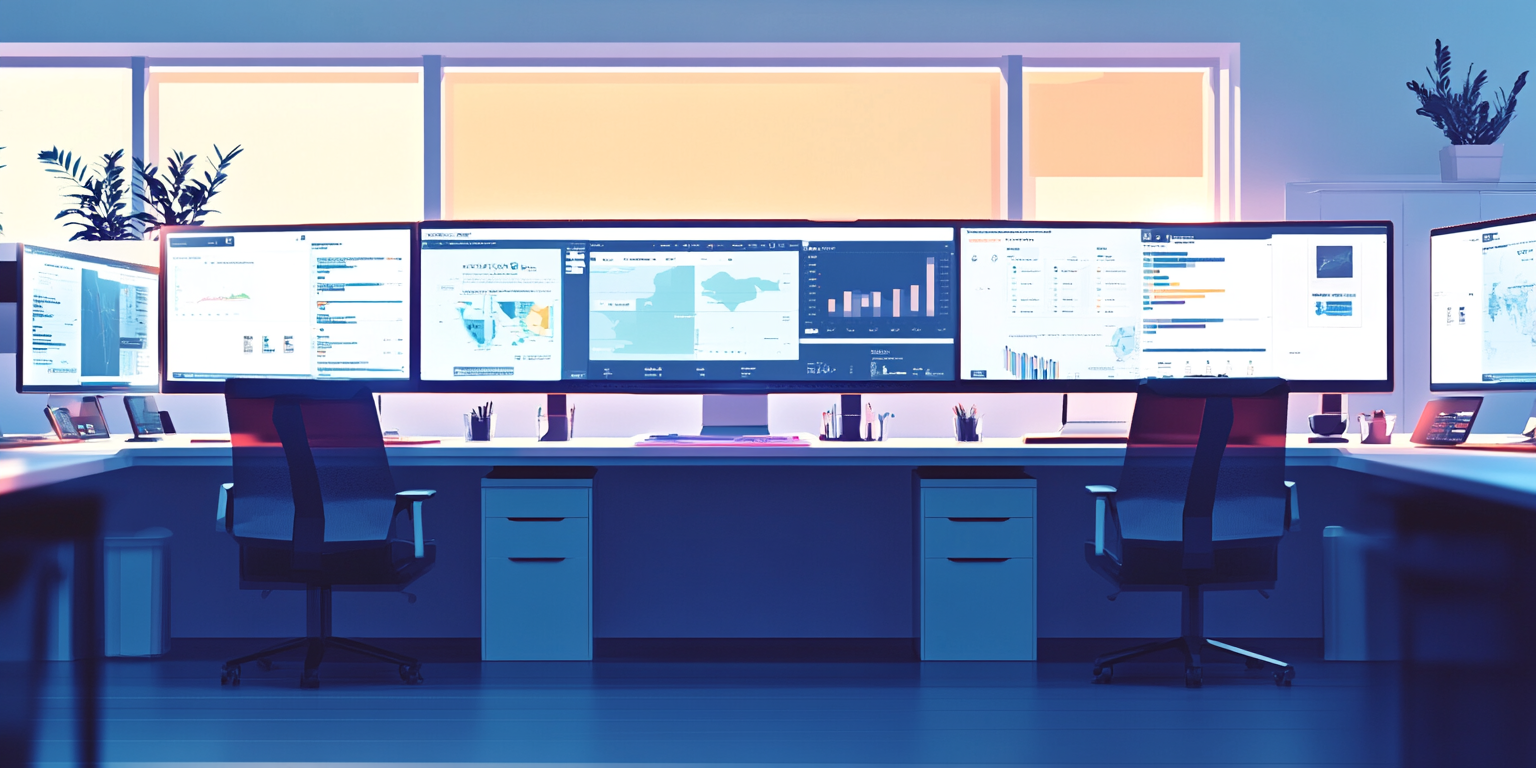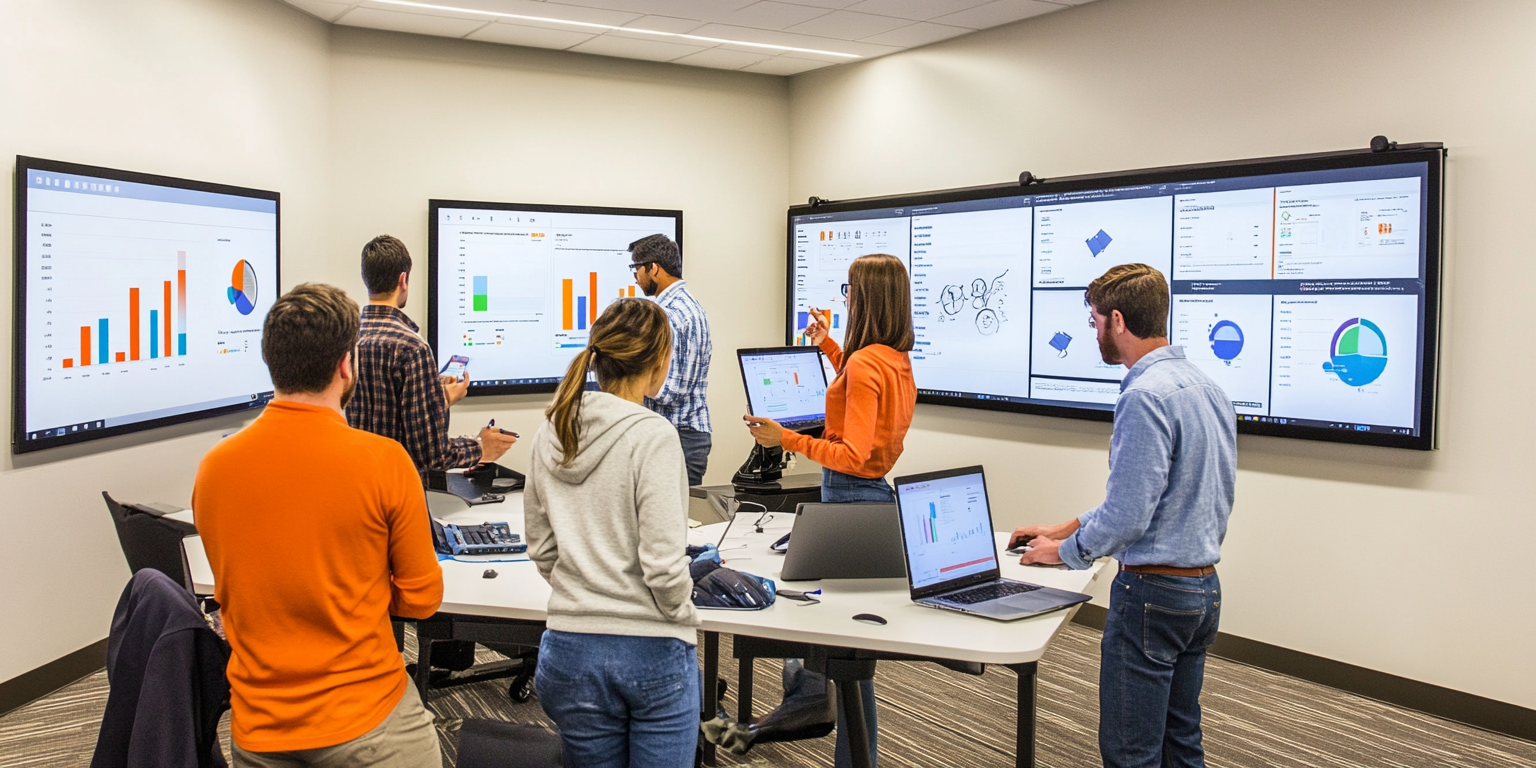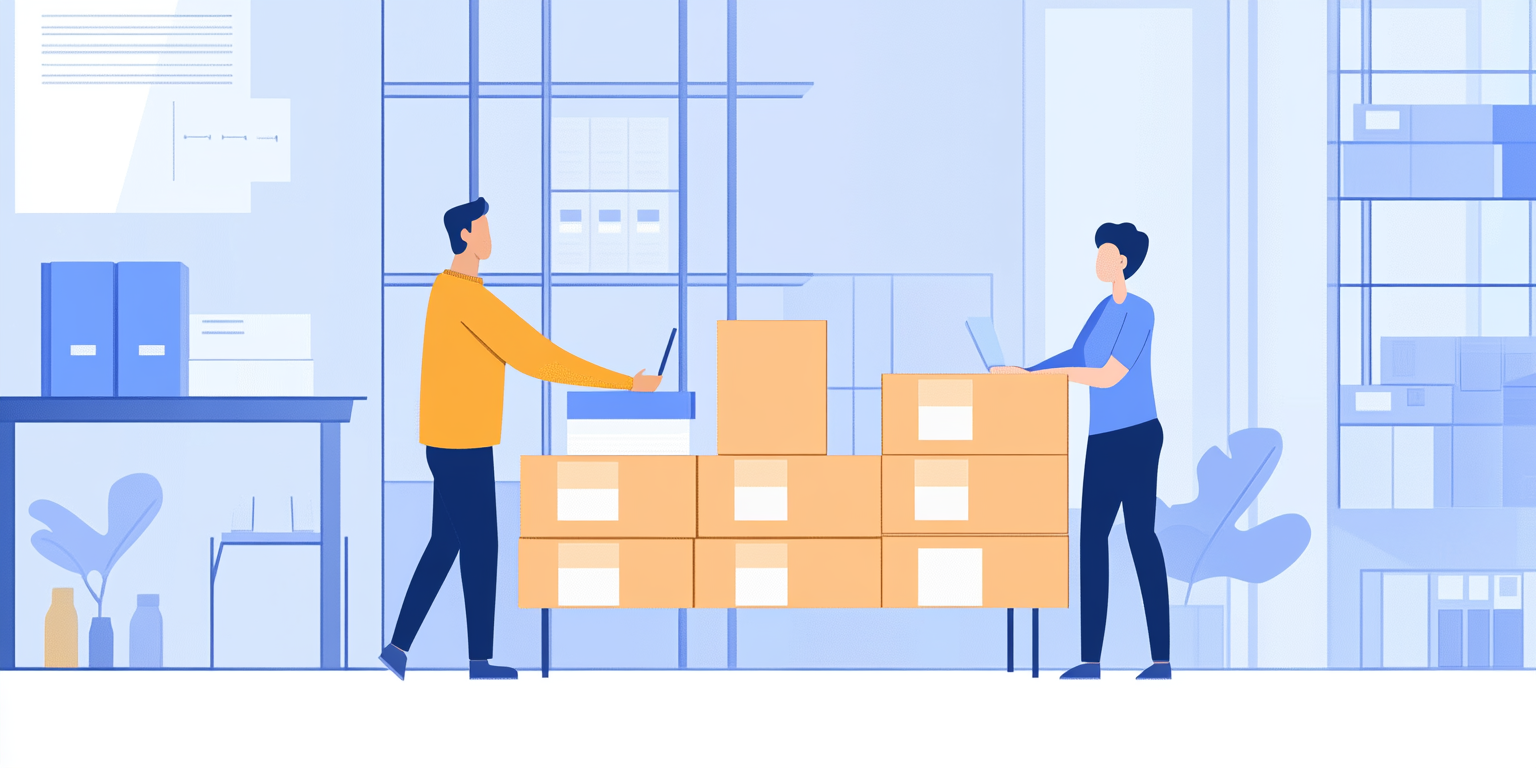Goal of the Day
Today you will learn the basics of Looker Studio and Power BI, and build a full end-to-end dashboard connecting Procurement, Logistics, Sales, and Supplier KPIs.
You will document your dashboard design choices and plan final improvements to ensure a professional, business-ready project.
Detailed Tasks with U2xAI Prompts and Interview Preparation Focus
1. Introduction to Looker Studio and Power BI Interfaces
- What to Do:
Explore both tools:- Data import process
- Basic drag-and-drop interfaces
- Filter creation (Region, Supplier, SKU)
- Chart and visualization options
- Dashboard layout management
- U2xAI Prompt:
"Compare the features of Looker Studio and Power BI for building supply chain KPI dashboards, and explain when you would choose each." - How This Helps for Interviews:
Interviewers may ask, “Which dashboarding tool do you prefer and why?” — Being able to compare both positions you as a thoughtful analyst. - Time Recommendation: 1.5 hours
2. Identify the Key KPIs for Final Dashboard Visualization
- What to Do:
Finalize your KPI list for dashboard building, such as:- Total Procurement Spend
- Forecast Accuracy (MAPE)
- Freight Cost per Shipment
- Inventory Fill Rate
- Supplier On-Time Delivery Rate
- Overall Fulfillment Rate
- U2xAI Prompt:
"Suggest a list of key supply chain KPIs that should be visualized in a comprehensive management dashboard for better business decision-making." - How This Helps for Interviews:
Shows you're strategic: ready to explain “Why did you select these KPIs for senior management?” — a must-have conversation during final project or job interviews. - Time Recommendation: 30 minutes
3. Build an End-to-End Dashboard with Filters, Slicers, and KPIs
- What to Do:
- Import the integrated dataset into Looker Studio or Power BI
- Create core visuals:
- Spend by Supplier (bar chart)
- Forecast Error by Product (line chart)
- Freight Cost by Transport Mode (pie chart)
- Fulfillment Rate Trend (line chart)
- Add filters:
- Region
- Product Category
- Supplier
- U2xAI Prompt:
"Guide me through creating a basic interactive supply chain dashboard in Looker Studio or Power BI using KPIs and filters." - How This Helps for Interviews:
Prepares you to handle technical assessments like, “Build a basic KPI dashboard with filter options.” - Time Recommendation: 2.5 hours
4. Link Dashboards to Business Objectives
- What to Do:
For every KPI and visual, write a short explanation:- Which business question it answers (e.g., “Where are freight costs highest?”)
- Why it matters to business decisions (e.g., “Improve carrier negotiation strategies”)
- U2xAI Prompt:
"Help me prepare a short explanation for how each dashboard chart connects to a specific business objective or supply chain improvement opportunity." - How This Helps for Interviews:
Many senior-level interviewers expect you to say: “This dashboard helps leaders make X decision.” — You’ll be ready. - Time Recommendation: 1 hour
5. Document Dashboard Features, Filters, and Logic
- What to Do:
Write a document or slide deck including:- KPIs included
- Visuals and filters added
- Key design decisions (e.g., chosen layout, colors for quick scanning)
- U2xAI Prompt:
"Suggest a simple documentation format for describing dashboard KPIs, visual types, filters, and design decisions for supply chain dashboards." - How This Helps for Interviews:
Demonstrates structured communication — critical when handing dashboards over to users or stakeholders. - Time Recommendation: 45 minutes
6. Plan Final Dashboard Improvements and Final Checks
- What to Do:
Prepare a checklist:- Are filters working correctly?
- Are all axis labels and legends clear?
- Are critical KPIs visible without extra clicks?
- Are color codes intuitive (green = good, red = alert)?
- U2xAI Prompt:
"List important final checks you should perform to validate and improve a dashboard before presenting it to business users." - How This Helps for Interviews:
Sets you apart when asked, “How do you validate your dashboard before going live?” — You’ll show thorough professional habits. - Time Recommendation: 30 minutes
Step-by-Step BUILDUP Application for Day 16
- Breakdown:
Focus on assembling KPIs into a unified interactive dashboard. - Understand:
Learn core features of Looker Studio and Power BI to make efficient dashboard builds. - Implement:
Build dashboards with full interactivity: KPIs, filters, slicers. - Link:
Tie each visual and KPI directly to real business objectives. - Document:
Clearly explain dashboard KPIs, filters, layout choices, and visual storytelling. - Upgrade Progress:
Perform final checks and plan presentation improvements for final project review.
Deliverables for Today
- Completed Interactive Dashboard (Looker Studio or Power BI)
- KPI Business Mapping Table (Visual ➔ Business Objective)
- Dashboard Features and Design Documentation
- Final Improvement Checklist and Action Plan
Practice Interview Questions for Day 16
- What are the advantages of using Looker Studio or Power BI for supply chain dashboards?
- How do you decide which chart type or visualization best fits a KPI?
- How do you make dashboards interactive and user-friendly for business users?
- What final checks would you perform before publishing a dashboard?
- How do you ensure your dashboards tell a clear business story and not just show disconnected charts?
Bonus Practice:
Prepare a 90-second answer:
"If a senior leader asks, 'Why should we trust your dashboard for business decisions?', how would you respond?"