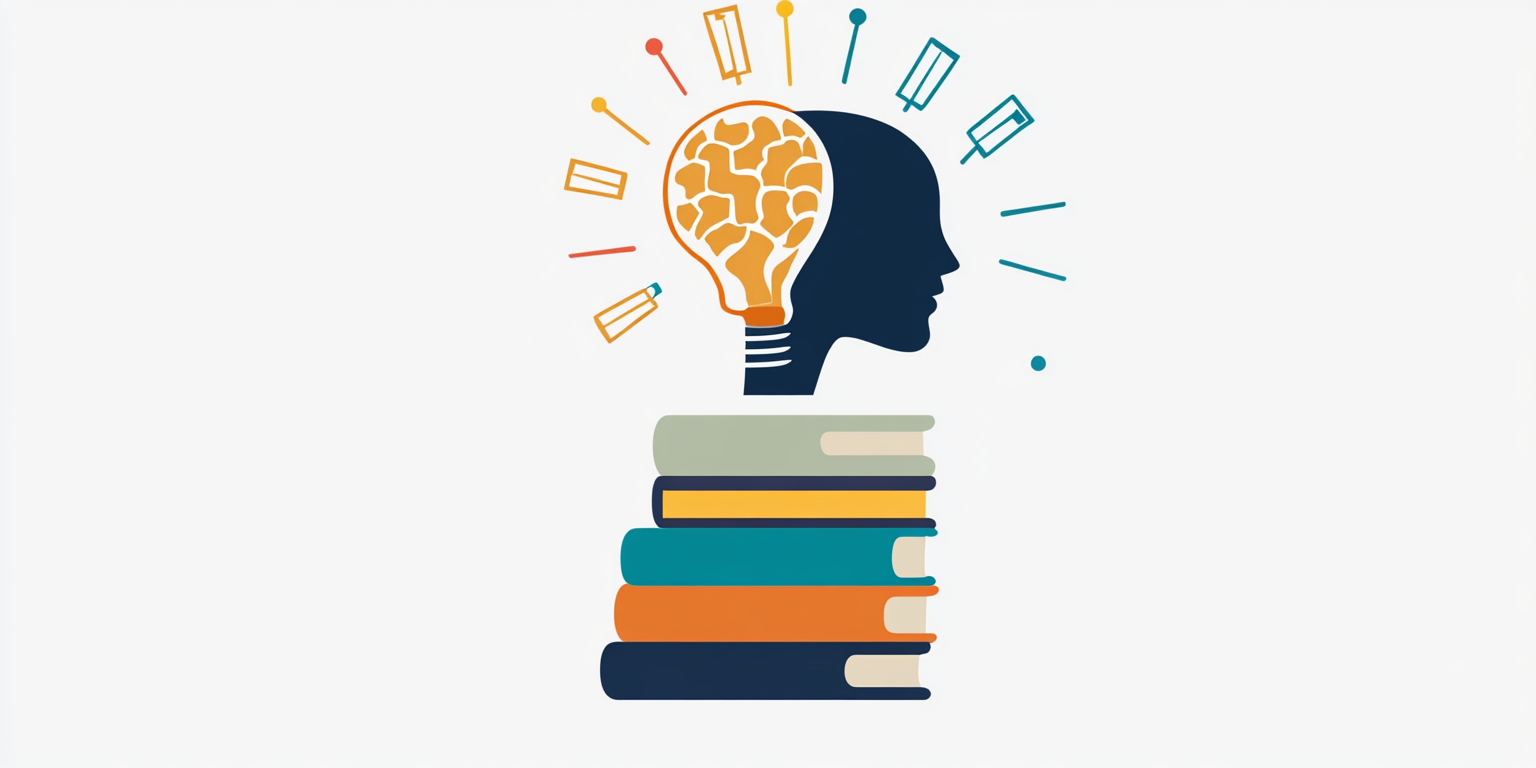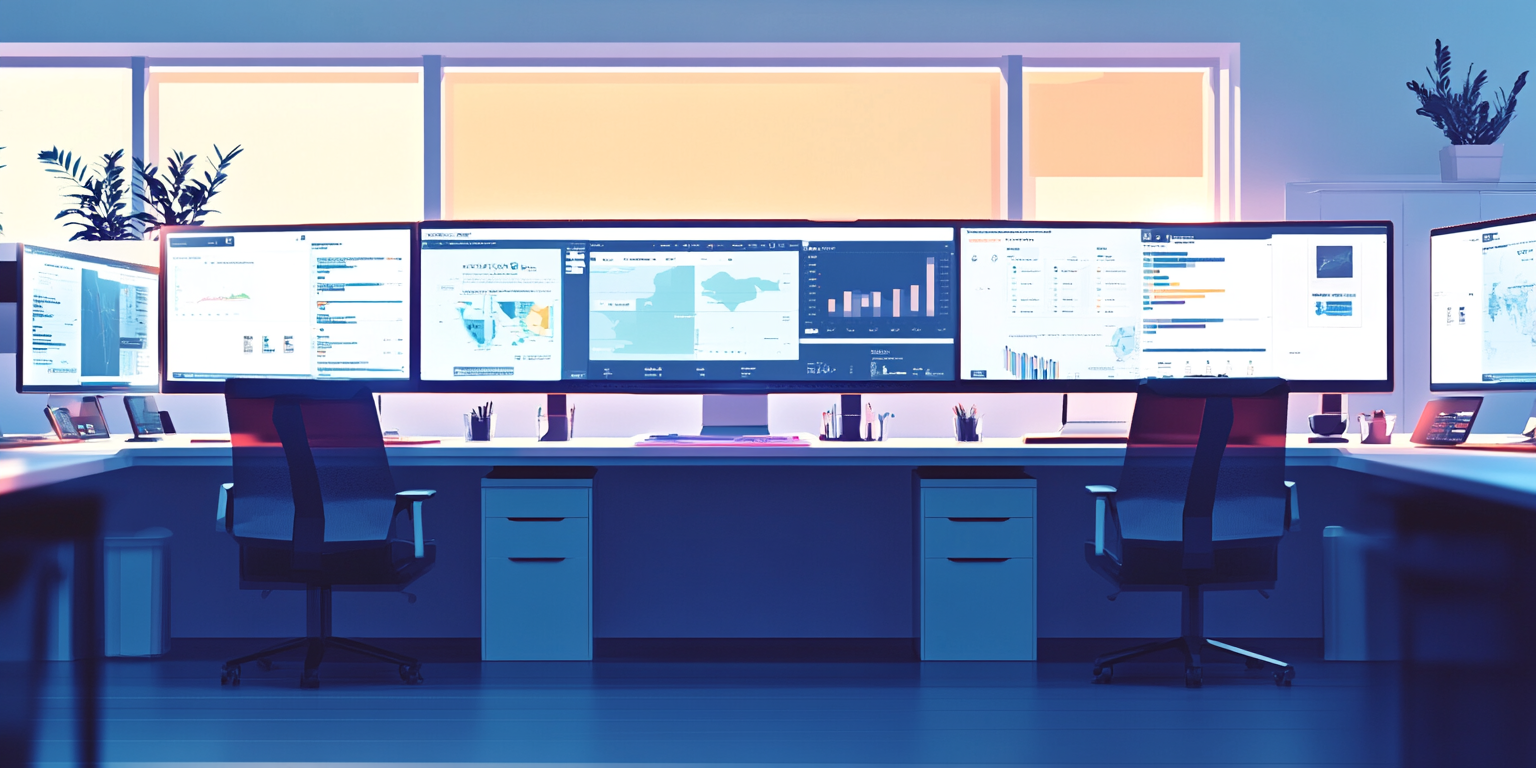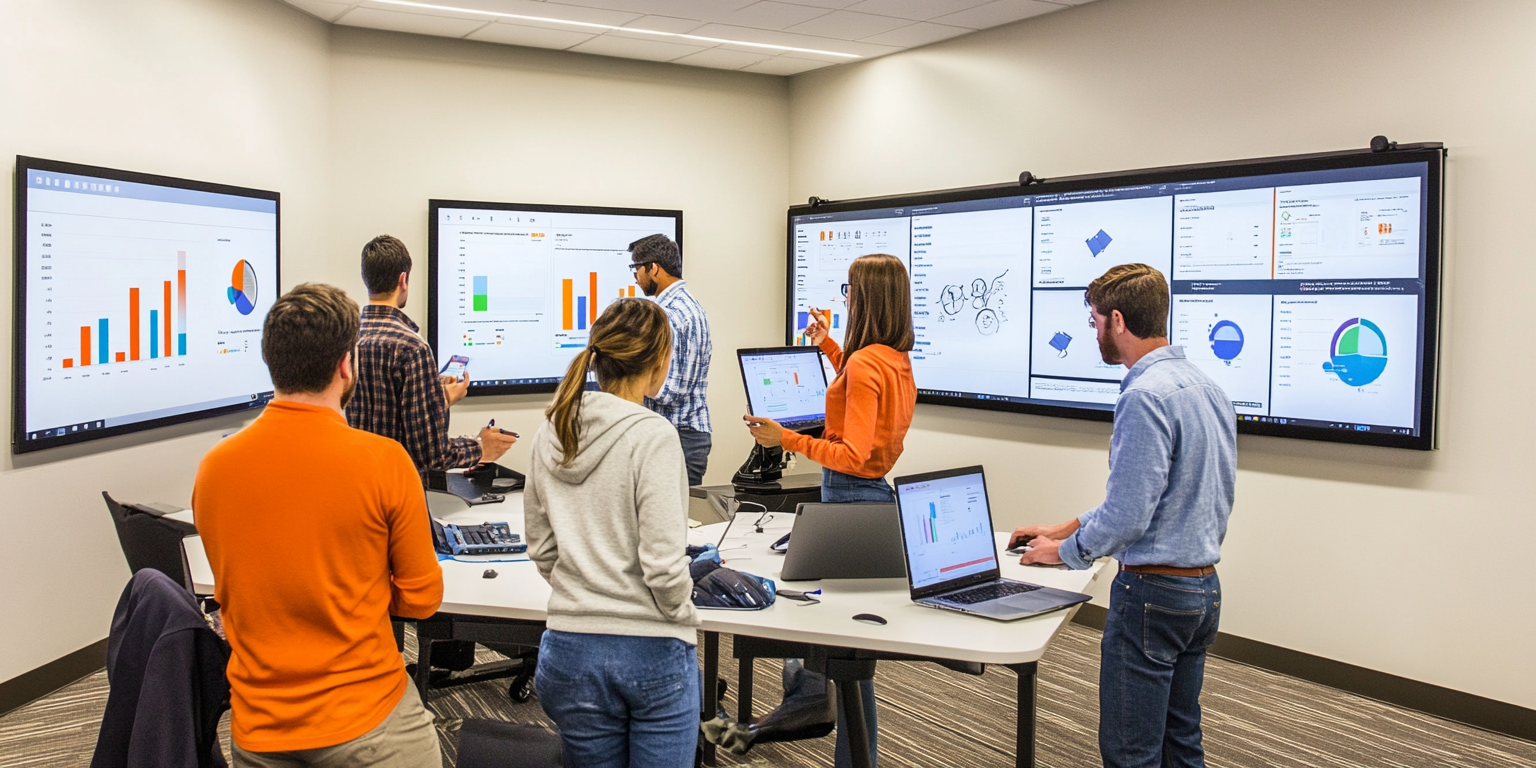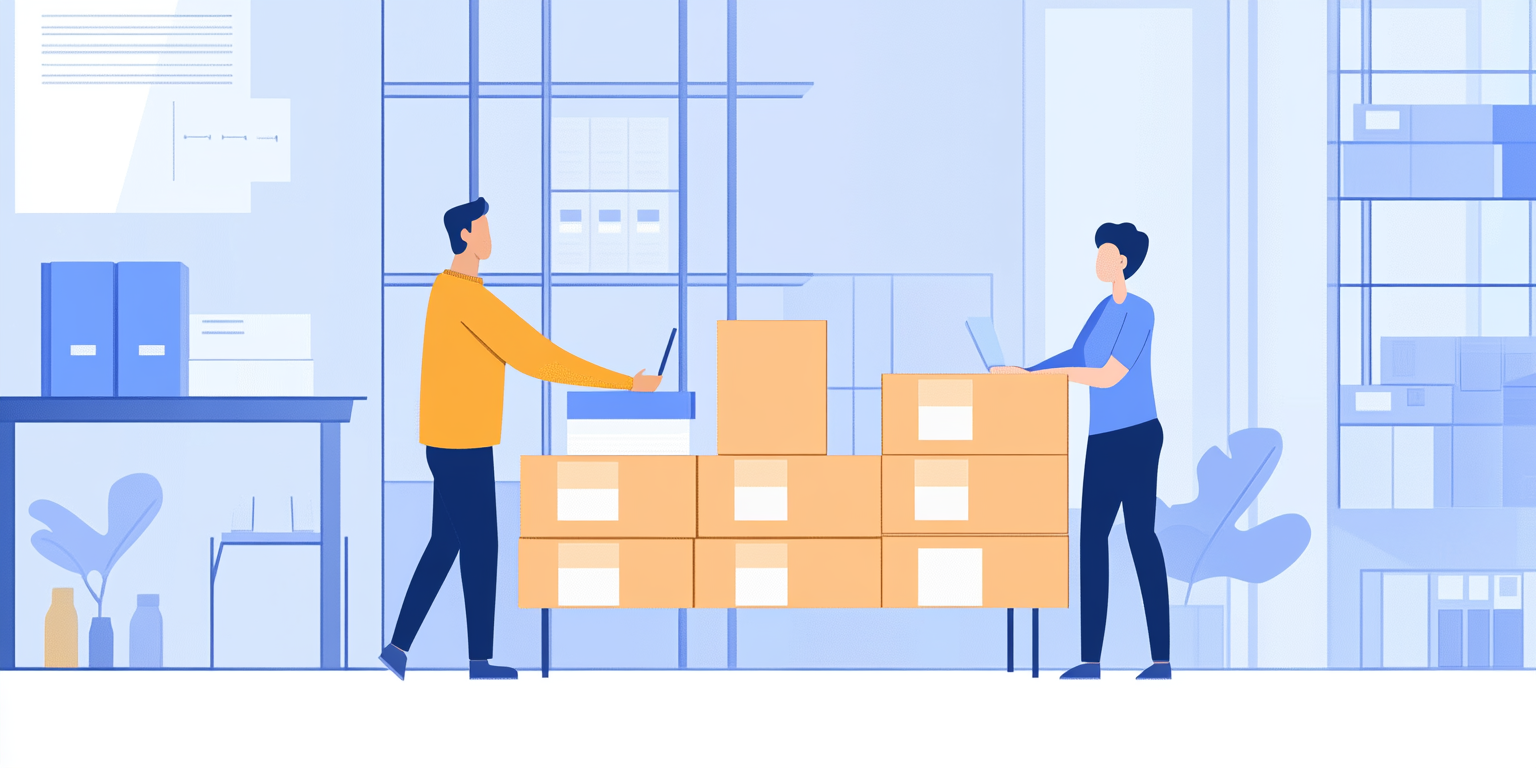Purpose of Today:
Today is all about building real charts — but instead of only using Google Sheets or Excel,
you will use Google Looker Studio to create professional-grade dashboards.
Looker Studio is powerful because:
- It connects directly to live datasets.
- It creates interactive, beautiful visualizations.
- It lets you tell clean stories without needing heavy coding.
Today, you will build real business charts, format them properly, and practice explaining insights professionally.
Today's Mission:
Learn to create clean, professional charts in Google Looker Studio and communicate insights with confidence.
By the end of today, you will be able to design effective visualizations, highlight key insights, and present them calmly.
"A great visualization not only shows the numbers — it drives smart decisions."
Today's Action Plan (SPARK Method)
| SPARK Step | Purpose | Activities |
|---|---|---|
| Structured Learning (S) | Learn core best practices for chart design | Master formatting, colors, labels, and insight highlighting in Looker Studio |
| Practical Case Mastery (P) | Build real charts with real business meaning | Create 2 charts: Inventory shortages + Monthly sales trend |
| Actionable Practice (A) | Complete a real visualization challenge | Build and submit charts, get U2xAI feedback |
| Real Interview Simulations (R) | Simulate chart explanation exercises | Practice explaining charts clearly in 2 minutes |
| Killer Mindset Training (K) | Build calm presentation habits | Visualize speaking confidently about data in meetings |
1. Structured Learning (S) — Looker Studio Formatting Best Practices
Ask U2xAI:
"Teach me chart formatting best practices for Google Looker Studio."
Here’s what you must learn and apply:
Basic Best Practices in Looker Studio:
- Label Axes Clearly:
- Always name your X-axis (like 'Month') and Y-axis ('Total Sales ($)').
- Use Consistent Colors:
- Use corporate or clean professional palettes. Avoid too many bright or clashing colors.
- Highlight Key Insights:
- Use colors or labels to point attention to important data points (like highest month sales).
- Limit Chart Noise:
- Don't overload charts with too many series. 1–3 lines, bars, or groups are clean.
- Add Meaningful Titles:
- Make titles specific like: "Monthly Sales Trend for 2024" instead of just "Sales".
Highlight:
"A good chart is clear at first glance — not after a 5-minute explanation."
2. Practical Case Mastery (P) — Build 2 Real Charts
Step 1: Build These Two Charts in Google Looker Studio
Chart 1: Inventory Shortages Overview
Goal: Show which products are frequently going out of stock.
Steps:
- Connect to a dataset (you can simulate using Google Sheets with columns like
Product Name,Stockouts). - Create a Bar Chart:
- X-Axis: Product Name
- Y-Axis: Number of Stockouts
- Formatting:
- Label axes properly.
- Sort by highest number of stockouts.
- Highlight products with more than 5 stockouts in a different color (if needed).
Example Insight:
"Product X and Product Y had the highest stockouts this quarter — indicating supply chain bottlenecks."
Chart 2: Monthly Sales Trend
Goal: Show how total monthly sales changed over time.
Steps:
- Use a dataset with
MonthandTotal Sales. - Create a Line Chart:
- X-Axis: Month (January to December)
- Y-Axis: Total Sales ($)
- Formatting:
- Use a continuous line with dots at each month's sales value.
- Smooth the line if needed.
- Add a visible data label at the peak month.
Example Insight:
"Sales peaked in November due to holiday promotions, while a dip was observed in July."
Ask U2xAI after creating: "Review my charts and suggest improvements on clarity, insight focus, and formatting."
3. Actionable Practice (A) — Visualization Challenge
Challenge Task:
- Create a third chart showing monthly inventory shortages and monthly sales side-by-side using a Combo Chart (Bar + Line).
Steps:
- Bar = Number of Stockouts per Month
- Line = Total Sales per Month
- Connect stockouts and sales visually.
Goal:
- Find if stockouts correlate with drops in sales.
Stretch Goal:
- Create a filter control to view only specific product categories.
Ask U2xAI: "Evaluate my chart for storytelling strength: is the insight easy to see in 10 seconds?"
4. Real Interview Simulations (R) — 2-Minute Chart Presentation
Mock Interview Task:
- "Create a monthly sales trend chart and explain the main insights in 2 minutes."
Practice Structure:
- Start with Business Purpose: "We wanted to track revenue trends through the year."
- Describe the Chart Setup: "This is a line chart plotting monthly sales from January to December."
- Highlight Key Patterns:
- Identify peaks and dips.
- Mention any seasonal effects.
- Suggest reasons (e.g., promotions, holidays).
Sample Quick Script:
"As you can see, sales were steady in Q1, dipped in summer, and peaked strongly in November likely due to holiday promotions. This suggests that marketing efforts should focus on boosting summer sales next year."
Ask U2xAI: "Score my chart explanation on clarity, insight focus, and professional delivery."
5. Killer Mindset Training (K) — Calm Chart Presentation Visualization
Mindset Challenge:
- Business audiences don't care about fancy software skills — they care if you can tell a clear story fast.
Guided Visualization with U2xAI:
- Picture standing confidently at a meeting or virtual presentation.
- Imagine opening your dashboard calmly.
- Speak clearly:
- "This chart shows...,"
- "The key trend is...,"
- "This suggests we should...,"
- Finish with a recommendation.
Daily Affirmations: "I tell clear stories through clean charts."
"I lead decision-makers quickly to what matters."
"I use data visualization as a powerful communication tool."
Mindset Reminder:
"Professional charts + Calm storytelling = Trust and influence."
End-of-Day Reflection Journal
Reflect and answer:
- Which chart (bar, line, combo) felt easiest for me to design today?
- Where did I struggle with formatting or labeling?
- How would I explain 'what a combo chart tells' in one clear sentence?
- How confident am I building and presenting Looker Studio dashboards now? (Rate 1-10)
- What small design habit (color choice, title writing, highlighting insights) can I strengthen tomorrow?
Optional Bonus:
Ask U2xAI: "Give me 5 small business cases and ask me to pick the right chart type and explain the insight quickly."
Today’s Learning Outcomes
By completing today’s activities, you have:
- Learned formatting and storytelling best practices in Google Looker Studio.
- Built bar, line, and combo charts tied to real business problems.
- Practiced explaining charts clearly in under 2 minutes.
- Strengthened your confidence to design dashboards for business leaders.
Closing Thought:
"A well-designed chart tells a full business story at a glance — and a calm voice brings it to life."