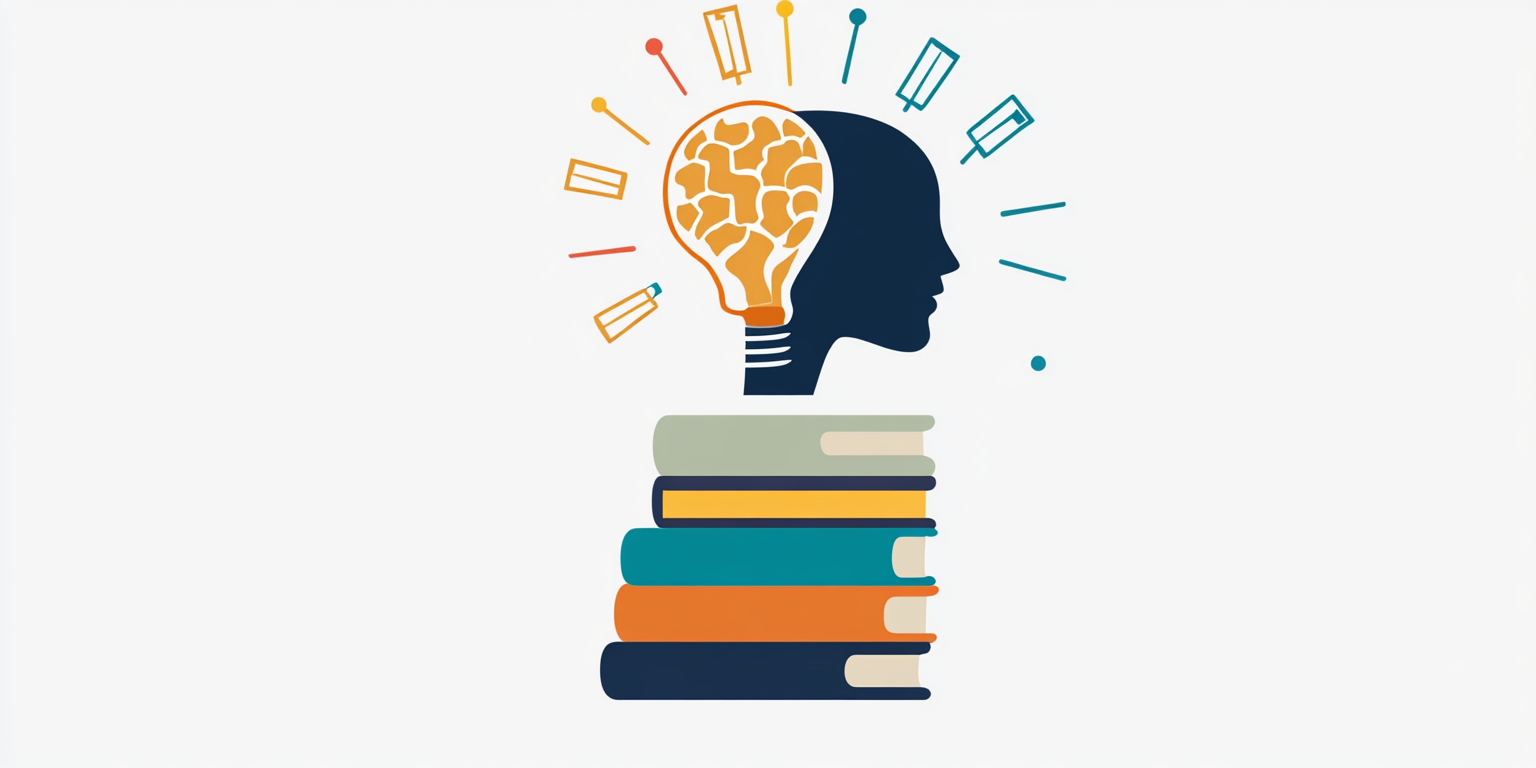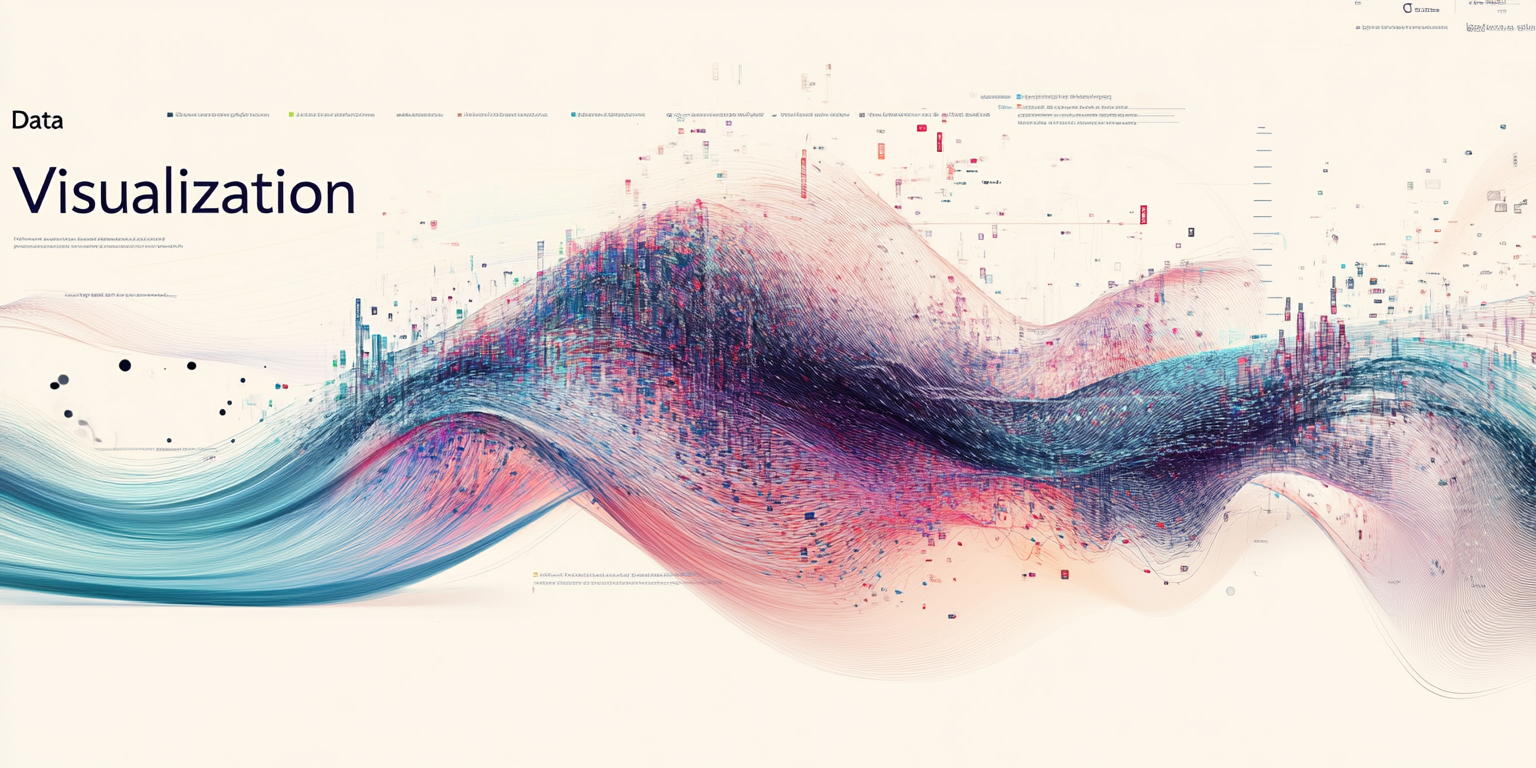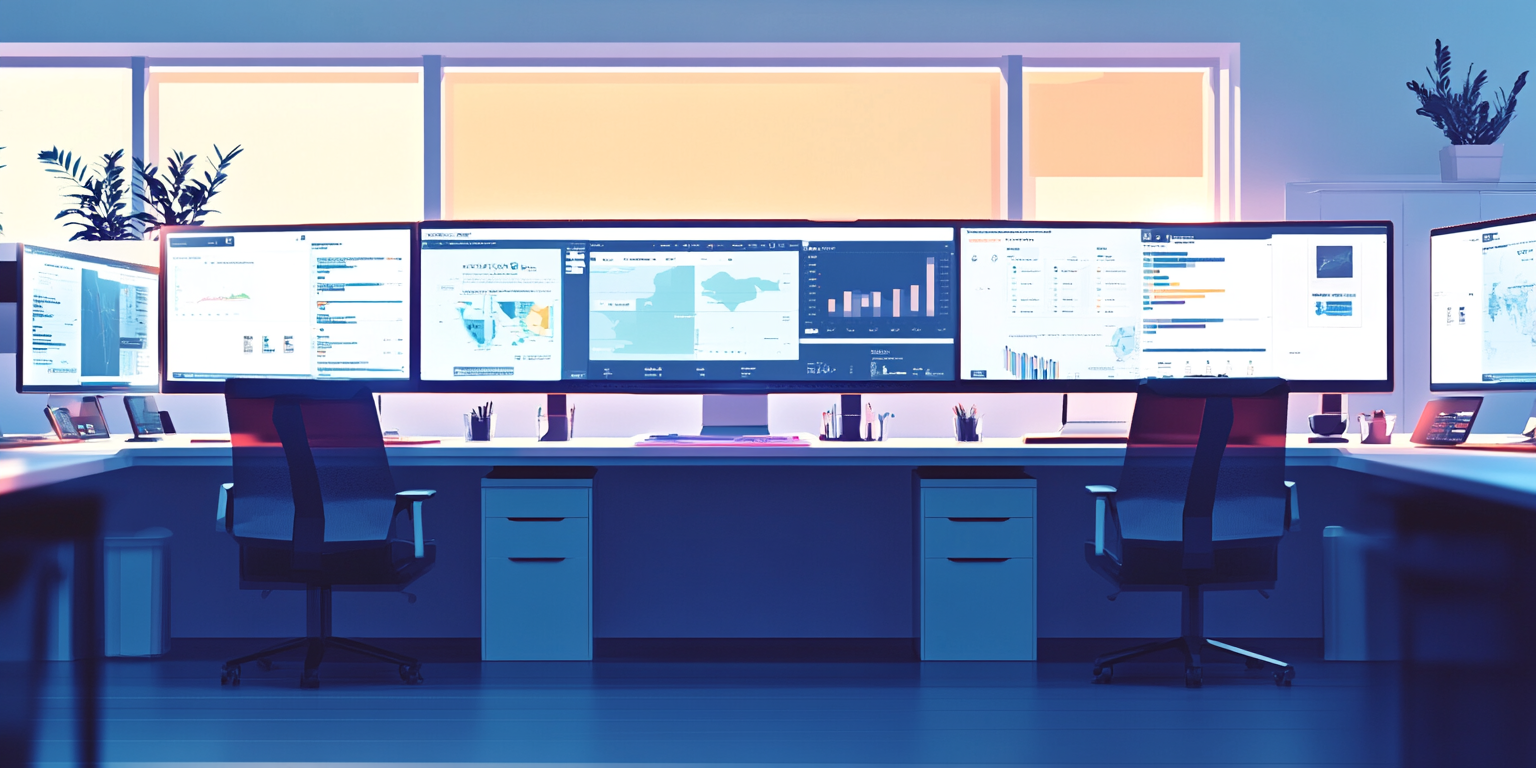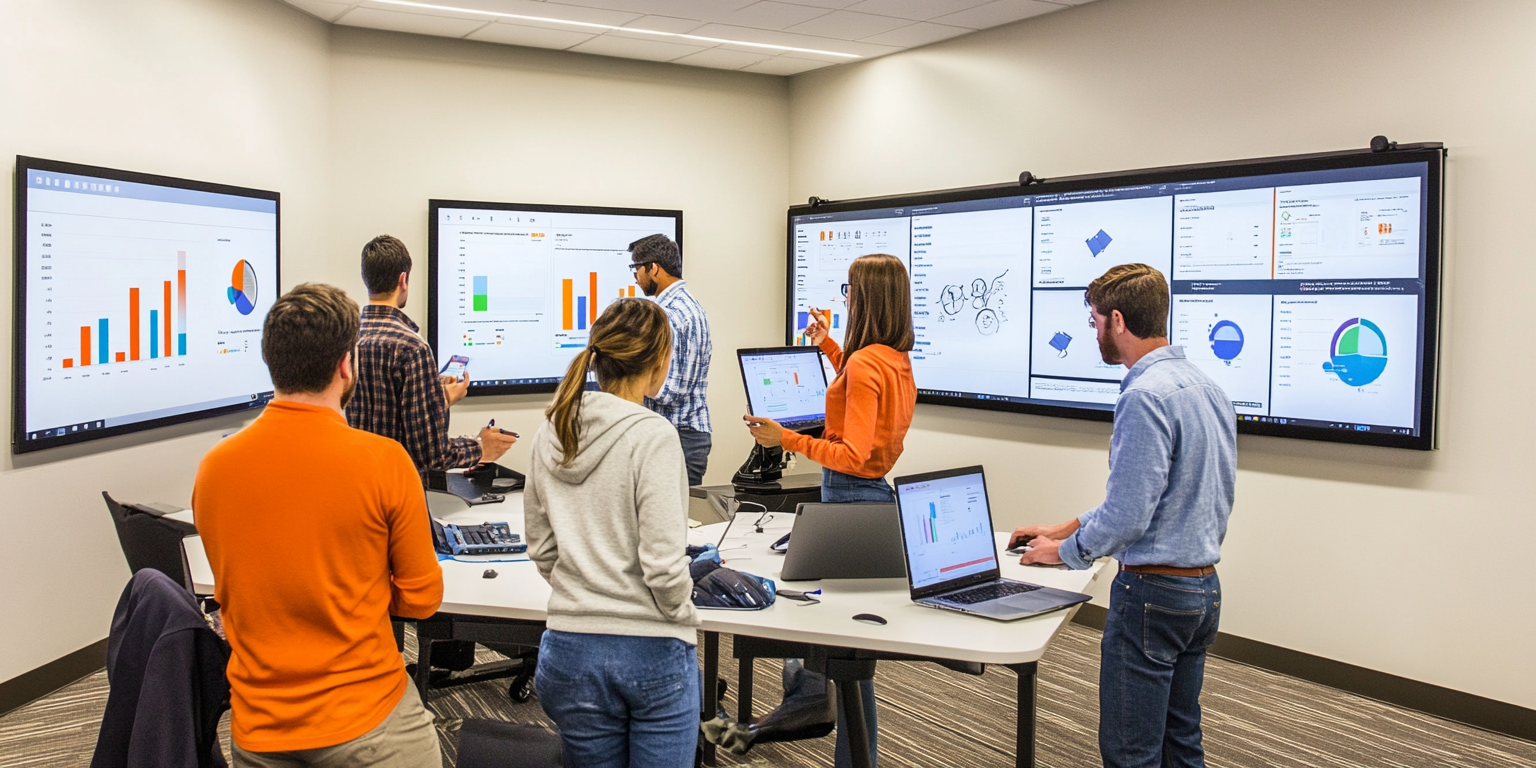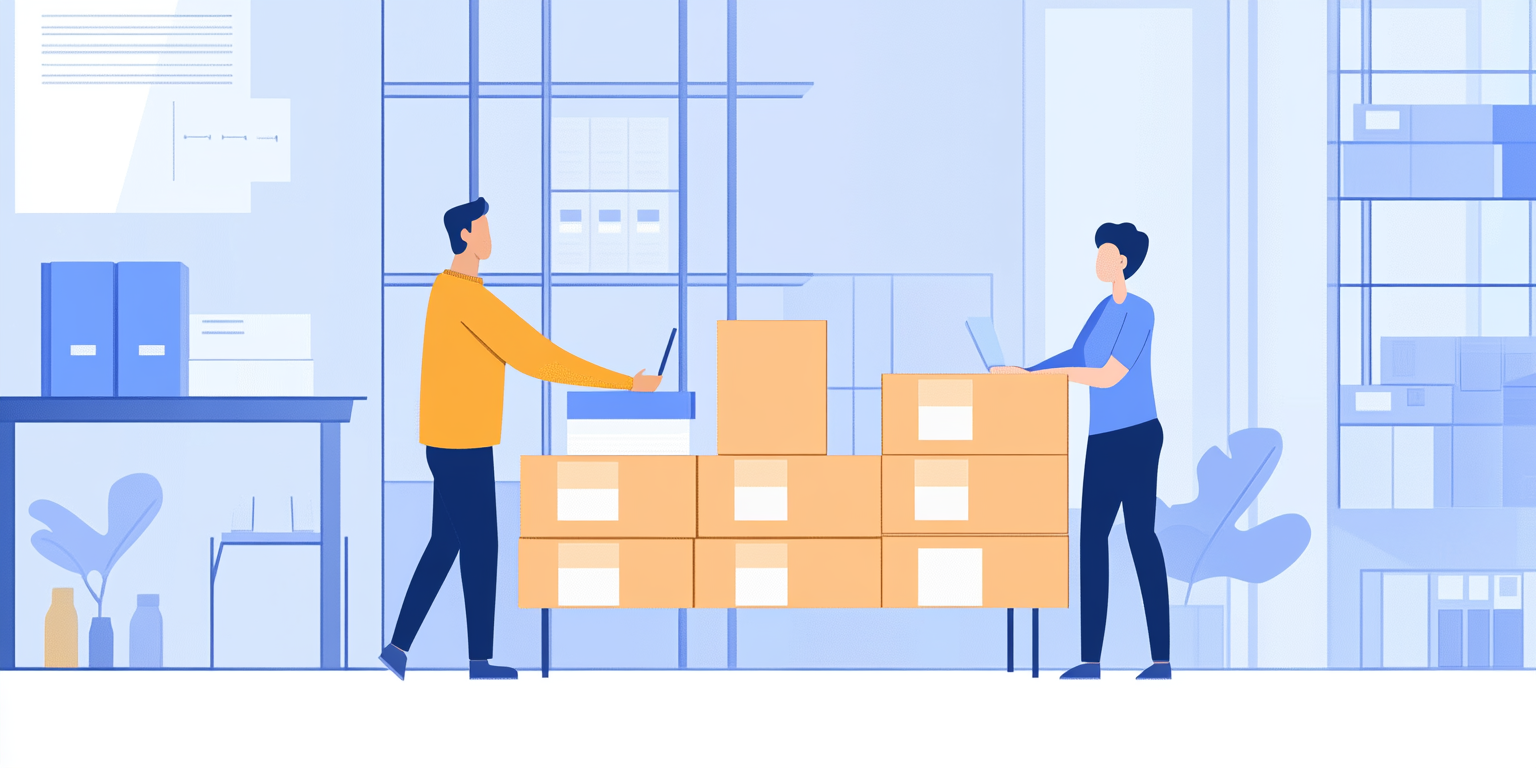First: Understand the Basics Before Anything Else
Before jumping into flashy visuals, get a solid grasp of the foundations of data visualization:
You need to understand:
- What story is the data telling
- Which charts are best for different types of data
- How to create clean, simple dashboards that make it easy for decision-makers to understand key points
- How to design visuals for non-technical audiences (which is what happens 90% of the time)
Start here: Learn when to use bar charts, line charts, pie charts, heat maps, scatter plots, and KPI cards.
What Hiring Managers Look For
Based on conversations with hiring managers across industries, here's what they evaluate when assessing visualization skills:
- Tool proficiency - Can you efficiently navigate and use the core features of visualization tools?
- Visual design sense - Do you create clean, professional visualizations that are easy to understand?
- Storytelling ability - Can you arrange visualizations to tell a coherent data story?
- Audience awareness - Do you tailor visualizations to your audience's technical level and needs?
- Interactivity - Can you create dashboards that allow users to explore data themselves?
- Business focus - Do your visualizations highlight insights that drive business decisions?
As one hiring manager at a Fortune 500 company told me: "I don't need candidates who can create fancy visualizations with all the bells and whistles. I need people who can create simple, clear dashboards that help executives understand complex data in seconds."
Essential Visualization Tool Skills and Why They Matter in Interviews
1. Data Connection and Preparation
Why it matters in interviews: Interviewers know that real-world data is messy. They want to see if you can handle the crucial first step of any visualization project.
Simple example: During an interview at a retail company, the interviewer asked a candidate to connect to a messy Excel file with inconsistent date formats and missing values. The candidate who knew how to use Tableau's data interpreter and create calculated fields to handle the missing values impressed the interviewer more than the candidate who could only work with clean data.
Interview question you might face: "How would you handle a dataset where sales regions are inconsistently formatted (some uppercase, some with extra spaces)?"
2. Creating Basic Chart Types
Why it matters in interviews: Interviewers want to confirm you know which chart types work best for different analytical questions.
Simple example: When asked to visualize monthly sales trends, one candidate immediately chose a line chart, explaining it best shows patterns over time. Another candidate used a pie chart, which made it nearly impossible to see the month-to-month changes. The first candidate demonstrated fundamental visualization knowledge that interviewers expect.
Interview question you might face: "When would you use a scatter plot instead of a bar chart? Give a specific business example."
3. Building Interactive Dashboards
Why it matters in interviews: Interviewers want to see if you can create tools that business users can actually use to explore data themselves.
Simple example: During a case study interview, a candidate created a sales dashboard with filters allowing users to select different time periods and product categories. When the interviewer asked, "How would the VP of Sales use this to identify underperforming regions?", the candidate demonstrated how the interactive filters made this analysis possible in just a few clicks. This showed the candidate understood how business users would actually interact with their work.
Interview question you might face: "How would you design a dashboard for executives who have very limited time to find insights?"
4. Calculated Fields and Measures
Why it matters in interviews: This shows you can go beyond basic visualizations to create custom metrics that answer specific business questions.
Simple example: In a Power BI assessment, candidates were given customer purchase data. One candidate created a calculated field for "Days Since Last Purchase" and used it to identify at-risk customers for churn. This demonstrated both technical skill and business thinking, impressing the interviewer far more than candidates who only visualized the raw data provided.
Interview question you might face: "How would you create a year-over-year growth calculation in Tableau? When would this be useful?"
5. Color and Design Principles
Why it matters in interviews: Interviewers want to see if your visualizations will be professional and accessible to all users.
Simple example: When critiquing a sample dashboard, a candidate pointed out that the red-green color scheme would be problematic for colorblind users (about 8% of men) and suggested using blue-orange instead. This demonstrated awareness of accessibility issues that many candidates overlook.
Interview question you might face: "What considerations would you make when choosing colors for a dashboard that will be projected on a screen during meetings?"
6. Performance Optimization
Why it matters in interviews: Slow dashboards frustrate users and may indicate inefficient design. Interviewers want to know you can build tools that work well at scale.
Simple example: During a technical interview, a candidate mentioned they would use dashboard extracts rather than live connections for large datasets, and would limit the number of marks displayed in any single visualization. This showed practical experience with real-world performance challenges that many organizations face.
Interview question you might face: "What steps would you take if your dashboard was loading too slowly with a 10-million-row dataset?"
Essential Data Visualization Principles and Why They Matter in Interviews
1. Choosing the Right Chart Type
Why it matters in interviews:
Hiring managers are not just testing whether you can make something “look good.” They are assessing if you know which chart best fits the story you need to tell. A wrong chart type can hide important insights or confuse business users.
Simple example:
During an interview, candidates were asked to visualize customer growth over time. One candidate chose a line chart — correctly showing trends and seasonal patterns. Another used a pie chart, which was hard to interpret for time trends. The first candidate demonstrated they understood how to match the visualization to the business question.
Interview question you might face:
"When would you use a heatmap instead of a bar chart? Can you give a real-world example?"
2. Focusing on Business Storytelling
Why it matters in interviews:
Hiring managers want analysts who don't just show charts but guide decision-making. They want to see if you can use visualization to tell a clear, persuasive story that leads to action.
Simple example:
In a banking interview, a candidate created a dashboard showing that customer churn was highest among younger users. But what impressed the panel was how the candidate structured the dashboard: they highlighted trends first, drilled down into high-churn segments, and suggested clear next steps — telling a full story from data to action.
Interview question you might face:
"How would you structure a dashboard to convince the CEO that customer churn needs urgent action?"
3. Designing for Your Audience
Why it matters in interviews:
Different audiences have different needs. Executives want quick KPIs; analysts might want detailed tables. Hiring managers want to see if you can adapt your design to your audience's expectations.
Simple example:
During an interview at a manufacturing firm, one candidate created a sales dashboard that overloaded executives with too much granular detail. Another candidate kept the executive view simple — key KPIs up front, with optional drill-downs. The second candidate demonstrated strong audience awareness.
Interview question you might face:
"How would you design differently for an executive vs. an operations manager?"
4. Using Color, Layout, and Minimalism Wisely
Why it matters in interviews:
Good visualization is not about making things flashy. It’s about making insights clear, accessible, and easy to act on — including for users who might have color blindness or limited time.
Simple example:
In a Power BI interview, a candidate chose soft, consistent colors and grouped KPIs logically. Another candidate used aggressive color contrasts, creating visual noise. The first candidate stood out because their dashboard made it easy to spot patterns at a glance.
Interview question you might face:
"What principles would you follow when designing a dashboard for maximum clarity and readability?"
5. Building Interactivity Thoughtfully
Why it matters in interviews:
Interactivity (filters, drill-downs, tooltips) should make dashboards easier, not more complicated. Interviewers want to see if you can design interactions that let users answer their own questions efficiently.
Simple example:
In a final interview, a candidate built a Tableau dashboard where managers could filter sales by product, region, and quarter — and also drill into specific problem areas. This showed they understood real business needs, not just technical capabilities.
Interview question you might face:
"What kinds of interactivity would you add to a dashboard used by regional sales managers?"
6. Handling Messy Data Before Visualization
Why it matters in interviews:
Before building any visualization, you often need to clean and reshape data. Hiring managers expect you to handle this step with tools like Tableau Prep, Power Query, or calculated fields — not just assume the data is clean.
Simple example:
In a case study, one candidate realized the sales data had inconsistent region names ("North-East", "Northeast"). They used calculated fields to standardize the values before building their dashboard. This practical attention to detail impressed the panel.
Interview question you might face:
"What would you do if you noticed inconsistencies in product categories before building your dashboard?"
7. Performance Optimization for Large Datasets
Why it matters in interviews:
Dashboards that take too long to load frustrate users. Hiring managers want analysts who know how to balance detail with speed — using extracts, minimizing fields, and limiting visual complexity.
Simple example:
During an interview for a retail analytics role, a candidate mentioned they would use aggregated extracts and reduce unnecessary filters for large datasets. This showed they understood real-world scaling issues many companies face.
Interview question you might face:
"If your Tableau dashboard loads very slowly when querying a 5-million-row dataset, what steps would you take to improve performance?"
Using U2xAI to Master Data Visualization
Universal Prompt for Learning Visualization Features
Once you understand the basics, use this prompt template to master specific features:
"I'm preparing for data analytics interviews and need to master [SPECIFIC FEATURE] in [TOOL NAME]. Please help me by:Explaining what this feature does and when to use itProviding step-by-step instructions for implementing itSharing 3 real-world business examples where this feature would be valuableHighlighting common mistakes people makeSuggesting a practice exercise to help me master this feature"
For example:
"I'm preparing for data analytics interviews and need to master calculated fields in Tableau. Please help me by:Explaining what calculated fields are and when to use themProviding step-by-step instructions for creating different types of calculated fieldsSharing 3 real-world business examples where calculated fields would be valuableHighlighting common mistakes people make with calculated fieldsSuggesting a practice exercise to help me master creating and using calculated fields"
U2xAI will provide detailed guidance on creating and using calculated fields, including examples like creating profit margin calculations, date manipulations, and conditional logic.
Essential Visualization Tool Skills to Master using U2xAi
1. Data Connection and Preparation
Try this prompt:
"I'm preparing for data analytics interviews and need to master data connection and preparation in Power BI. Please help me by:Explaining the different data sources Power BI can connect toProviding step-by-step instructions for connecting to and transforming dataExplaining how to create relationships between tablesHighlighting common data preparation mistakesSuggesting best practices for organizing data for effective visualization"
U2xAI's response will guide you through connecting to various data sources, using Power Query to clean and transform data, and establishing proper relationships in your data model.
2. Creating Basic Chart Types
"I'm preparing for data analytics interviews and need to master creating basic chart types in Google Data Studio. Please help me by:Listing the most commonly used chart types and when each is appropriateProviding step-by-step instructions for creating each chart typeExplaining how to format and customize charts for clarityHighlighting common mistakes when creating visualizationsSuggesting exercises to practice creating different chart types"
U2xAI will explain when to use bar charts (comparisons), line charts (trends over time), scatter plots (relationships), and other visualization types, with specific instructions for implementing them in Google Data Studio.
3. Building Interactive Dashboards
"I'm preparing for data analytics interviews and need to master dashboard creation in Tableau. Please help me by:Explaining the principles of effective dashboard designProviding step-by-step instructions for creating a dashboard with multiple visualizationsExplaining how to add interactivity through filters, parameters, and actionsHighlighting common dashboard design mistakesSuggesting a practice exercise to create a complete interactive dashboard"
U2xAI will guide you through the process of combining individual visualizations into a cohesive dashboard, adding interactive elements, and ensuring the final product effectively communicates insights.
4.Building Tool-Specific Technical Skills
Different visualization tools have unique features and syntax. Use these prompts to master tool-specific skills:
For Tableau:
"I'm preparing for data analytics interviews that require Tableau. Please help me master:The difference between dimensions and measuresHow to create calculated fields and parametersHow to use Level of Detail (LOD) expressionsHow to create actions between worksheetsHow to optimize dashboard performance"
For Power BI:
"I'm preparing for data analytics interviews that require Power BI. Please help me master:The basics of DAX formulas and measuresHow to use Power Query for data transformationHow to create and manage relationships in the data modelHow to implement row-level securityHow to publish and share reports"
For Google Data Studio:
"I'm preparing for data analytics interviews that require Google Data Studio. Please help me master:How to connect to different Google and non-Google data sourcesHow to create calculated fields and blended dataHow to implement date range controlsHow to create and use filter controlsHow to share and collaborate on reports"
5.Practicing with Real-World Scenarios
Once you've mastered the technical aspects, practice applying your skills to business scenarios:
"Create a realistic business scenario that would require a [TOOL NAME] dashboard. Include:The business context and problem to solveThe target audience for the dashboardThe data available (tables and key fields)The specific visualizations that would be effectiveHow the dashboard should enable data-driven decisions"
For example:
"Create a realistic business scenario that would require a Tableau dashboard for a retail company. Include:The business context and problem to solveThe target audience for the dashboardThe data available (tables and key fields)The specific visualizations that would be effectiveHow the dashboard should enable data-driven decisions"
U2xAI might generate a scenario about analyzing store performance across regions, identifying underperforming product categories, and visualizing seasonal sales patterns to optimize inventory management.
Real Success Story: How David Used U2xAI to Master Power BI
David Thompson was a financial analyst with five years of Excel experience but zero knowledge of Power BI. When he decided to transition into a more data-focused role, he quickly discovered that most analytics positions required Power BI skills. With interviews scheduled in just three weeks, he faced a seemingly impossible challenge: becoming proficient enough in Power BI to pass a technical assessment.
The Three-Week Challenge
"I was panicking," David recalls. "The job descriptions mentioned Power BI expertise, but I'd never even opened the software. I knew Excel inside and out, but modern data visualization tools were completely new territory for me."
Rather than giving up or rescheduling his interviews, David decided to leverage U2xAI to create an accelerated learning path. His first step was to ask for a structured plan using U2xGPT
positions in 3 weeks. Create a learning plan that will help me become proficient enough in
Power BI to pass a technical assessment.
U2xAI created a comprehensive day-by-day plan that looked like this:
Week 1: Foundations and Data Preparation
- Day 1-2: Power BI interface, navigation, and basic concepts
- Day 3-4: Connecting to data sources and data transformation with Power Query
- Day 5-7: Creating and managing relationships in the data model
Week 2: Visualization and Measures
- Day 8-10: Creating basic visualizations (bar charts, line charts, tables)
- Day 11-12: Introduction to DAX and creating basic measures
- Day 13-14: Advanced visualizations and formatting
Week 3: Dashboards and Interactivity
- Day 15-16: Creating interactive dashboards with slicers and filters
- Day 17-18: Advanced DAX and complex calculations
- Day 19-21: Dashboard design principles and performance optimization
The plan included specific learning objectives for each day, recommended practice exercises, and links to free resources.
Overcoming Specific Challenges
David followed the plan diligently, but hit a roadblock when trying to understand DAX (Data Analysis Expressions), Power BI's formula language. Unlike Excel formulas, DAX has different evaluation contexts and filter behaviors that were confusing him.
"I was ready to give up on DAX and just hope the interview wouldn't cover it in depth," David admits. "But I knew that would be a huge gap in my knowledge."
He turned to U2xAI with a targeted question:
terms and provide 3 examples of common DAX measures I might need to create in an interview?"
U2xAI broke down the concept in accessible terms:
"Think of DAX measures as smart Excel formulas that automatically adjust based on what the user is looking at. Unlike Excel formulas that calculate once, DAX measures recalculate dynamically as users interact with filters and slicers."
It then provided three examples with explanations:
- Year-over-Year Growth:
YoY Growth % =
DIVIDE(
SUM(Sales[Amount]) - CALCULATE(SUM(Sales[Amount]), SAMEPERIODLASTYEAR(Calendar[Date])),
CALCULATE(SUM(Sales[Amount]), SAMEPERIODLASTYEAR(Calendar[Date]))
)
- Running Total:
Running Total =
CALCULATE(
SUM(Sales[Amount]),
FILTER(
ALL(Calendar),
Calendar[Date] <= MAX(Calendar[Date])
)
)
- Conditional Aggregation:
High Value Transactions =
CALCULATE(
COUNT(Sales[TransactionID]),
Sales[Amount] > 1000
)
For each example, U2xAI explained the business context where it would be useful and how the formula works. This clicked for David in a way that online tutorials hadn't.
"The way U2xAI explained DAX—comparing it to Excel formulas but highlighting the key differences—made it finally make sense to me," David says. "I went from completely confused to being able to write basic measures in just a couple of hours."
Building Practical Skills Through Scenarios
With the basics under his belt, David asked U2xAI to create realistic business scenarios he could practice with:
context, available data, and specific visualizations I should create to solve the business problem.
U2xAI generated a detailed scenario about analyzing departmental budget variances for a manufacturing company, including:
- The specific tables and fields that would be available
- Key metrics to calculate (variance percentages, YTD spending vs. budget)
- Suggested visualizations (waterfall charts for budget vs. actual, line charts for trends)
- Interactive elements to include (department filters, time period slicers)
David spent a weekend building this dashboard, referring back to U2xAI whenever he got stuck. When he finished, he asked U2xAI to critique his work:
What did I do well and what could I improve?"
U2xAI provided specific feedback on his approach, suggesting improvements like using conditional formatting to highlight significant variances and adding bookmark navigation to create a more guided experience.
The Interview That Changed Everything
Three weeks after starting his Power BI journey, David walked into his interview with a financial services company. The technical portion included a dashboard critique exercise, where candidates were shown a poorly designed dashboard and asked to identify improvements.
Drawing on everything he had learned, David confidently analyzed the dashboard:
"This dashboard tries to show too much information at once, which makes it hard to identify key insights. I would create a high-level summary page with the most important KPIs, then add drill-through pages for detailed analysis. I'd also replace the 3D charts with simpler 2D versions to improve clarity, and add slicers for date ranges and customer segments to make it more interactive."
He went further, explaining: "The current color scheme doesn't highlight the most important information—I'd use color more strategically to draw attention to variances and exceptions. And I notice the dashboard is using static images of charts rather than native Power BI visualizations, which eliminates any possibility for interactivity."
The interviewer was visibly impressed. "Those are exactly the issues we were hoping candidates would identify. Have you been working with Power BI for a while?"
David was honest: "Actually, I've been intensively learning it over the past three weeks. I come from an Excel background, but I recognized that Power BI offers much more powerful visualization and interactivity capabilities, so I've been working hard to transfer my analytical skills to this platform."
Rather than being concerned about his limited experience, the interviewer appreciated his initiative and rapid learning ability. "That's actually more impressive than if you'd been using it for years. It shows you can pick up new tools quickly."
The Outcome and Lessons Learned
David received an offer the following week for a senior financial analyst role that included creating and maintaining Power BI dashboards for the executive team. The salary was 30% higher than his previous position.
Reflecting on his experience, David shares several key lessons:
- Structured learning beats random tutorials: "The day-by-day plan from U2xAI kept me focused on the most important skills rather than going down rabbit holes."
- Leverage existing knowledge: "U2xAI helped me connect Power BI concepts to Excel functions I already knew, which accelerated my learning tremendously."
- Practice with realistic scenarios: "Building dashboards for specific business problems was much more effective than generic exercises."
- Focus on principles, not just features: "Understanding dashboard design principles proved more valuable in the interview than knowing every Power BI feature."
- Be honest but confident: "I didn't pretend to be a Power BI expert, but I demonstrated that I understood the fundamental concepts and could apply them to business problems."
David continues to use U2xAI to expand his Power BI skills, recently asking for help with more advanced concepts like dataflows and paginated reports. Six months into his new role, he's now the go-to person for dashboard development in his department.
"What seemed impossible—learning enough Power BI in three weeks to pass a technical interview—became achievable with the right guidance," David says. "U2xAI didn't just give me information; it gave me a personalized learning path that built on what I already knew and focused on what I actually needed for interviews."
His advice to other candidates: "Don't be intimidated by tool requirements in job descriptions. With the right approach, you can learn enough to be effective much faster than you think. Focus on understanding the concepts and applying them to real business problems—that's what impresses interviewers more than knowing every feature."